この記事では、PythonのTkinterライブラリを使ったGUIアプリケーション開発の基礎を学べます。Tkinterの基本概念から実装方法、Label・Button・Entry等の主要ウィジェットの使い方、pack・grid・placeでのレイアウト配置、図形描画、イベント処理まで包括的に解説。GUI開発初心者がデスクトップアプリを作りたい、ウィジェット配置に悩んでいる、Tkinterの機能を体系的に理解したいといった課題を解決できる内容です。
目次
- 1 Python Tkinterとは?基本概念を理解しよう
- 2 Tkinterを使用するメリット・デメリット
- 3 Tkinterのインストールと環境設定
- 4 Tkinterの基本的な使い方とプログラム構造
- 5 メインウィンドウの設定と操作
- 6 主要なウィジェットの使い方
- 7 ウィジェットの配置方法(レイアウトマネージャー)
- 8 イベント処理とユーザーインタラクション
- 9 キャンバスでの図形描画
- 10 高度なGUIアプリケーションの作成
- 11 Tkinterを使った実践的なアプリケーション例
Python Tkinterとは?基本概念を理解しよう
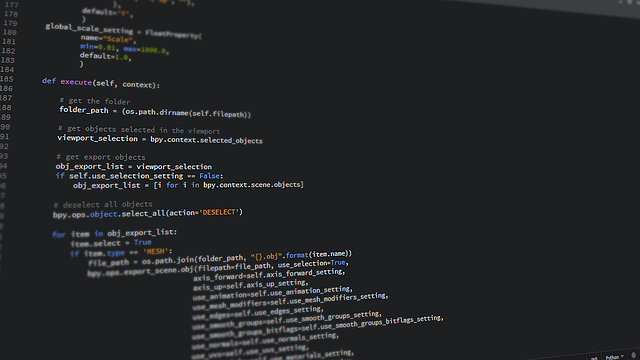
Python Tkinterは、PythonでGUI(グラフィカルユーザーインターフェース)アプリケーションを開発するための標準ライブラリです。多くのPythonプログラマーがデスクトップアプリケーション開発の第一歩として選ぶツールキットであり、その理由は使いやすさと標準ライブラリとしての安定性にあります。
Tkinterの概要とTcl/Tkとの関係
Tkinter(ティーケーインター)は「Tk interface」の略称で、Tcl/TkツールキットへのPythonバインディングとして機能します。Tcl(Tool Command Language)は、1988年にジョン・オースターハウトによって開発されたスクリプト言語で、Tkはそのグラフィカル拡張として位置づけられています。
Python Tkinterは、このTcl/Tkの豊富な機能をPythonから利用できるようにするインターフェースとして開発されました。つまり、Tkinterを使用する際は実際にはバックグラウンドでTcl/Tkエンジンが動作しており、Pythonコードがそれを制御する構造になっています。この仕組みにより、Tkinterは安定性と成熟度の高いGUIライブラリとしての地位を確立しています。
GUIアプリケーションとは何か
GUIアプリケーションとは、ウィンドウ、ボタン、メニューなどの視覚的要素を通じてユーザーと対話するプログラムのことです。従来のコマンドライン(CUI)アプリケーションとは異なり、マウスクリックや視覚的な操作によって直感的に使用できる特徴があります。
GUIアプリケーションの主な構成要素には以下があります:
- ウィンドウ:アプリケーションのメインとなる表示領域
- ウィジェット:ボタン、テキストボックス、ラベルなどの操作要素
- イベントハンドラー:ユーザーの操作に応答する処理機能
- レイアウト:ウィジェットの配置と整列を管理するシステム
これらの要素が組み合わさることで、ユーザーフレンドリーなデスクトップアプリケーションが実現されます。
ウィジェットツールキットの役割
ウィジェットツールキットは、GUI構築に必要な部品(ウィジェット)とそれらを管理する仕組みを提供するライブラリです。Tkinterもウィジェットツールキットの一種であり、開発者がGUIアプリケーションを効率的に構築できるよう設計されています。
ウィジェットツールキットが提供する主な機能は以下の通りです:
- 基本ウィジェット:ボタン、ラベル、エントリーフィールドなどの提供
- レイアウトマネージャー:ウィジェットの配置と整列を自動化
- イベント処理システム:ユーザー操作の検出と処理の仕組み
- テーマとスタイル:一貫した外観を実現する機能
Tkinterは、これらの機能を統合的に提供することで、開発者が複雑なGUI処理を意識することなく、アプリケーションのロジックに集中できる環境を実現しています。
他のGUIライブラリとの比較
Python Tkinterを理解する上で、他の主要なPython GUIライブラリとの特徴比較は重要な観点です。それぞれのライブラリには独自の強みと適用分野があります。
主要なPython GUIライブラリとの比較は以下のようになります:
| ライブラリ | 特徴 | 適用分野 | 学習コストの優位性 |
|---|---|---|---|
| Tkinter | 標準ライブラリ、軽量、シンプル | 小規模デスクトップアプリ | 低い |
| PyQt/PySide | 高機能、商業利用可能、豊富なウィジェット | 大規模業務アプリケーション | 高い |
| Kivy | マルチタッチ対応、モバイル対応 | モバイル・タブレットアプリ | 中程度 |
| wxPython | ネイティブ外観、クロスプラットフォーム | ネイティブ感重視のアプリ | 中程度 |
Tkinterの最大の優位性は、Pythonに標準で含まれているため追加インストールが不要である点です。また、学習コストが比較的低く、プロトタイプ開発や教育目的に適しています。一方で、モダンなUIデザインや高度な機能が必要な場合は、他のライブラリの検討も必要になります。
Tkinterを使用するメリット・デメリット

Python Tkinterでアプリケーション開発を行う前に、その特徴を正しく理解することが重要です。Tkinterは多くの利点を持つ一方で、いくつかの制約も存在します。これらの特性を把握することで、プロジェクトに適したGUIライブラリの選択が可能になります。
メリット
Python TkinterはGUIアプリケーション開発において、多くの開発者に愛され続けている理由があります。特に初心者から中級者にとって、その恩恵は計り知れません。以下に主要なメリットを詳しく解説します。
導入の簡単さと使いやすさ
Python Tkinterの最大の魅力は、標準ライブラリとして提供されているため追加インストールが不要である点です。Pythonをインストールした時点で即座に利用開始できるため、環境構築の手間が一切かかりません。
また、シンプルなAPIデザインにより学習コストが低く抑えられており、基本的なGUIアプリケーションであれば数行のコードで作成可能です。初心者でも直感的に理解できる命名規則と構造により、プログラミング初学者のGUI開発入門としても最適な選択肢となっています。
- 標準ライブラリのため追加インストール不要
- シンプルで直感的なAPI設計
- 豊富なドキュメントとコミュニティサポート
- 最小限のコードでアプリケーション作成が可能
軽量性と処理速度
Tkinterはメモリ使用量が少なく、起動速度が高速という特徴を持っています。小規模から中規模のアプリケーション開発において、システムリソースを効率的に活用できるため、低スペックな環境でもスムーズに動作します。
特にシンプルなツールやユーティリティアプリケーションの開発では、その軽量性が大きなアドバンテージとなります。複雑な依存関係を持たないため、アプリケーションの配布時にもファイルサイズを小さく抑えることができ、エンドユーザーにとっても負担の少ない選択となります。
マルチプラットフォーム対応
Python Tkinterで開発したアプリケーションは、Windows、macOS、Linuxなど主要なオペレーティングシステムで同一のコードベースで動作します。これにより、プラットフォーム固有の開発作業を大幅に削減できます。
クロスプラットフォーム対応により、開発工数の削減だけでなく、メンテナンス性の向上も実現できます。一つのコードベースで複数のプラットフォームに対応できるため、バグ修正や機能追加の際も効率的な作業が可能となります。
デメリット
Tkinterは多くのメリットを持つ一方で、特定の用途や要件においては制約となる側面も存在します。プロジェクトの要求仕様によっては、これらの制約が開発の障害となる可能性があるため、事前に理解しておくことが重要です。
高度なレイアウト作成の制約
Tkinterは基本的なレイアウト管理機能を提供しているものの、現代的で洗練されたUIデザインの実現には限界があります。特に複雑なレスポンシブデザインや高度なアニメーション効果の実装は困難で、視覚的に魅力的なアプリケーションの作成には制約があります。
また、CSS のような高度なスタイリング機能が不足しているため、細かなデザイン調整には多大な労力を要する場合があります。商用レベルのアプリケーションで求められるような、プロフェッショナルな外観の実現は他のGUIライブラリと比較して困難な面があります。
- 限定的なスタイリング機能
- 現代的なUIデザインパターンの実装困難
- 高度なアニメーション効果の制約
- レスポンシブデザインの実装の複雑さ
アップデート頻度の課題
Tkinterはアップデート頻度が他のモダンなGUIライブラリと比較して低く、新機能の追加や改善のペースが緩やかです。これにより、最新のUI/UXトレンドへの対応や、新しい開発手法の採用が遅れる傾向があります。
特にモバイルファーストデザインやタッチインターフェースなど、現代のアプリケーション開発で重要となる機能への対応が限定的であることは、長期的なプロジェクトにおいて考慮すべき要素となります。また、コミュニティによる拡張ライブラリの開発も他のフレームワークと比較して活発ではない状況があります。
Tkinterのインストールと環境設定

Python Tkinterを使ったGUIアプリケーション開発を始める前に、適切な環境設定を行うことが重要です。Tkinterは多くのPythonディストリビューションに標準で含まれていますが、環境によってはインストールや設定が必要な場合があります。ここでは、主要なオペレーティングシステムごとのセットアップ手順と、正常にインストールされているかを確認する方法を詳しく解説します。
Windows環境でのセットアップ
Windows環境では、Python.orgからダウンロードできる公式のPythonインストーラーを使用することで、Tkinterが自動的に含まれます。多くの場合、追加の作業は必要ありません。
公式のPythonインストーラーを使用した場合、Tkinterは標準でインストールされています。しかし、一部のPythonディストリビューション(特にMiniconda等の軽量版)では、Tkinterが含まれていない場合があります。このような場合は、以下の手順でインストールを行います。
- Anacondaまたはcondaを使用している場合:
conda install tk - pipを使用する場合(通常は不要ですが):Tkinterは標準ライブラリのため、Pythonの再インストールが推奨されます
Windows環境特有の注意点として、Python 2.7以前を使用している場合は「Tkinter」ではなく「tkinter」(小文字)でインポートする必要があります。ただし、現在はPython 3系の使用が強く推奨されています。
macOS環境でのセットアップ
macOS環境でのTkinterセットアップは、使用しているPythonの種類によって異なります。macOSには標準でPythonがインストールされていますが、開発用途では公式のPythonやHomebrewを使用することが一般的です。
公式のPython.orgからダウンロードしたPythonを使用している場合、Tkinterはすでにインストールされています。しかし、HomebrewでインストールしたPythonを使用する場合は、別途Tcl/Tkのインストールが必要になることがあります。
- Homebrewを使用している場合:
brew install python-tk - pyenvを使用している場合:Pythonをインストールする前に
brew install tcl-tkを実行 - Anacondaを使用している場合:
conda install tk
macOS Big Sur以降では、システムのセキュリティ強化により、一部のTkinter機能で追加の権限設定が必要になる場合があります。特にファイルアクセスやカメラ機能を使用する際は、システム環境設定からプライバシー設定を確認してください。
Linux環境でのセットアップ
Linux環境では、ディストリビューションによってTkinterのインストール方法が異なります。多くのLinuxディストリビューションでは、Pythonは標準でインストールされていますが、Tkinterは別パッケージとして提供されている場合が多いです。
主要なLinuxディストリビューションでのインストール方法は以下の通りです:
- Ubuntu/Debian系:
sudo apt-get install python3-tk - CentOS/RHEL/Fedora系:
sudo yum install tkinterまたはsudo dnf install python3-tkinter - Arch Linux系:
sudo pacman -S tk - openSUSE系:
sudo zypper install python3-tk
パッケージマネージャーを使用してインストールした後、システムによっては環境変数の設定が必要になる場合があります。特に、複数のPythonバージョンがインストールされている環境では、正しいPythonインタープリターとTkinterの組み合わせを使用するよう注意が必要です。
インストール確認方法
Tkinterが正常にインストールされているかどうかを確認するには、いくつかの方法があります。最も簡単で確実な方法は、Pythonインタープリターを使用した動作確認です。
コマンドラインまたはターミナルで以下のコマンドを実行することで、基本的な確認ができます:
python -c "import tkinter; print('Tkinter is working!')"より詳細な確認を行う場合は、簡単なウィンドウを表示するテストプログラムを実行します:
python -c "import tkinter as tk; root = tk.Tk(); root.title('Test Window'); root.mainloop()"このコマンドを実行すると、「Test Window」というタイトルの小さなウィンドウが表示されます。ウィンドウが正常に表示されれば、Tkinterは正しくインストールされています。
インストール確認時に発生する可能性のある一般的なエラーには以下があります:
- ModuleNotFoundError: No module named ‘tkinter’ – Tkinterがインストールされていません
- TclError: no display name and no $DISPLAY environment variable – Linux環境でX11転送が設定されていません
- ImportError: No module named _tkinter – TkinterのC拡張モジュールが見つかりません
これらのエラーが発生した場合は、使用している環境に応じて上記のインストール手順を再実行してください。正常にインストールが完了すれば、Python Tkinterを使用したGUIアプリケーション開発を始める準備が整います。
Tkinterの基本的な使い方とプログラム構造

Python TkinterでGUIアプリケーションを開発するためには、基本的なプログラム構造を理解することが重要です。Tkinterアプリケーションは、ライブラリのインポートから始まり、ウィンドウの作成、ウィジェットの配置、そしてイベントループの実行という一連の流れで構成されています。
ライブラリのインポート方法
Tkinterを使用するには、まずライブラリを適切にインポートする必要があります。Python 3では標準ライブラリとして含まれているため、追加のインストールは不要です。
import tkinter as tk
from tkinter import ttk基本的なインポート方法では、import tkinter as tkを使用します。これにより、Tkinterのクラスや関数をtk.という接頭辞で使用できるようになります。また、より現代的で視覚的に改善されたウィジェットを使用したい場合は、from tkinter import ttkも合わせてインポートします。
個別のクラスをインポートする方法もあります:
from tkinter import Tk, Label, Button, Entryこの方法では、必要なクラスのみを直接インポートするため、コード内で接頭辞を省略できますが、名前空間の管理の観点からimport tkinter as tkの方が推奨されています。
基本的なプログラム構造
Tkinterアプリケーションの基本構造は、以下の要素で構成されます。メインウィンドウの作成、ウィジェットの配置、イベント処理の設定、そしてメインループの実行という段階的なアプローチが標準的です。
# 1. ライブラリのインポート
import tkinter as tk
# 2. メインウィンドウの作成
root = tk.Tk()
# 3. ウィンドウの設定
root.title("アプリケーション名")
root.geometry("400x300")
# 4. ウィジェットの作成と配置
label = tk.Label(root, text="Hello, Tkinter!")
label.pack()
# 5. イベントループの開始
root.mainloop()この構造では、tk.Tk()でルートウィンドウを作成し、各種ウィジェットを追加して、最後にmainloop()でアプリケーションを実行状態にします。ウィジェットの配置にはpack()、grid()、place()のいずれかのレイアウトマネージャーを使用します。
Hello Worldプログラムの作成
Tkinterの基本を理解するために、シンプルなHello Worldプログラムを作成してみましょう。このプログラムは、ウィンドウにテキストを表示する最も基本的なGUIアプリケーションです。
import tkinter as tk
# メインウィンドウの作成
root = tk.Tk()
root.title("Hello World - Tkinter")
root.geometry("300x200")
# ラベルウィジェットの作成
hello_label = tk.Label(
root,
text="Hello, World!",
font=("Arial", 16),
fg="blue"
)
# ラベルを中央に配置
hello_label.pack(expand=True)
# アプリケーションの実行
root.mainloop()より実用的なHello Worldプログラムとして、ボタンのクリックでメッセージが変わる例も作成できます:
import tkinter as tk
def change_message():
label.config(text="ボタンがクリックされました!")
root = tk.Tk()
root.title("Interactive Hello World")
root.geometry("300x150")
label = tk.Label(root, text="Hello, World!", font=("Arial", 12))
label.pack(pady=20)
button = tk.Button(root, text="クリック", command=change_message)
button.pack()
root.mainloop()このプログラムでは、ユーザーインタラクションを含む基本的なイベント処理も実装されており、Tkinterの動的な特性を理解できます。
イベントループの仕組み
Tkinterアプリケーションの中核となるのがイベントループです。mainloop()メソッドは、アプリケーションを実行状態に保ち、ユーザーからの入力やシステムイベントを継続的に監視・処理します。
イベントループの動作原理は以下の通りです:
- イベントの待機:マウスクリック、キーボード入力、ウィンドウリサイズなどのイベントを待機
- イベントの検出:発生したイベントをイベントキューから取得
- イベントの処理:対応するコールバック関数やイベントハンドラーを実行
- 画面の更新:必要に応じてウィジェットの表示を更新
- ループの継続:アプリケーションが終了するまで1-4を繰り返し
イベントループを手動で制御する方法もあります:
import tkinter as tk
root = tk.Tk()
root.title("Manual Event Loop")
label = tk.Label(root, text="カウンター: 0")
label.pack()
counter = 0
def update_counter():
global counter
counter += 1
label.config(text=f"カウンター: {counter}")
root.after(1000, update_counter) # 1秒後に再実行
# 初回実行をスケジュール
root.after(1000, update_counter)
root.mainloop()after()メソッドを使用することで、定期的なタスクをイベントループに組み込むことができ、時間ベースの処理やアニメーション効果を実装する際に重要な機能となります。イベントループが停止すると、アプリケーション全体が終了するため、適切な終了処理の実装も考慮する必要があります。
メインウィンドウの設定と操作

Python Tkinterでアプリケーションを開発する際、メインウィンドウは最も重要な要素の一つです。ユーザーが最初に目にするのがメインウィンドウであり、アプリケーションの第一印象を決定づけます。適切にカスタマイズされたメインウィンドウは、使いやすさと視覚的な魅力を両立し、優れたユーザーエクスペリエンスを提供できます。
ウィンドウタイトルの設定
ウィンドウタイトルは、アプリケーションの識別性を高める重要な要素です。Tkinterではtitle()メソッドを使用してウィンドウタイトルを簡単に設定できます。
import tkinter as tk
root = tk.Tk()
root.title("マイアプリケーション")
root.mainloop()
ウィンドウタイトルは動的に変更することも可能で、アプリケーションの状態に応じてリアルタイムで更新できます。例えば、ファイルの保存状態や処理の進行状況を表示する場合に有効活用できます。
# 動的なタイトル変更の例
def update_title():
root.title(f"マイアプリケーション - {filename} [変更済み]")
ウィンドウサイズとリサイズ設定
ウィンドウサイズの適切な設定は、コンテンツの可読性と操作性に直接影響します。geometry()メソッドを使用して、ウィンドウのサイズと初期位置を指定できます。
# ウィンドウサイズの基本設定
root.geometry("800x600") # 幅800px、高さ600px
# ウィンドウサイズと位置の同時指定
root.geometry("800x600+100+50") # サイズ800x600、画面上の位置(100,50)
リサイズ可能性の制御にはresizable()メソッドを使用します。これにより、ユーザーによるウィンドウサイズの変更を制限できます。
# リサイズの制御
root.resizable(True, True) # 幅・高さともリサイズ可能
root.resizable(False, False) # リサイズ不可
root.resizable(True, False) # 幅のみリサイズ可能
ウィンドウの最大・最小サイズ制限
アプリケーションのレイアウトを保護し、使いやすさを維持するために、ウィンドウサイズに制限を設けることができます。minsize()とmaxsize()メソッドを使用して、それぞれ最小サイズと最大サイズを設定します。
# 最小・最大サイズの設定
root.minsize(400, 300) # 最小サイズ: 幅400px、高さ300px
root.maxsize(1200, 800) # 最大サイズ: 幅1200px、高さ800px
これらの設定により、ウィンドウが極端に小さくなってコンテンツが見えなくなったり、逆に大きくなりすぎて操作しにくくなることを防げます。特に、フォームやダイアログボックスなど、決まったレイアウトを持つアプリケーションでは有効です。
ウィンドウ属性のカスタマイズ
Tkinterでは、ウィンドウの動作や外観を細かくカスタマイズするための様々な属性設定が用意されています。attributes()メソッドや各種設定メソッドを組み合わせることで、プロフェッショナルな外観のアプリケーションを作成できます。
# 透明度の設定(Windows・macOSで有効)
root.attributes("-alpha", 0.9) # 90%の不透明度
# 常に最前面に表示
root.attributes("-topmost", True)
# ウィンドウアイコンの設定
root.iconbitmap("icon.ico") # Windowsの場合
root.iconphoto(False, tk.PhotoImage(file="icon.png")) # PNG形式の場合
その他の便利な属性設定として、ウィンドウの中央配置や初期表示位置の計算があります。
# ウィンドウを画面中央に配置する関数
def center_window(window, width, height):
screen_width = window.winfo_screenwidth()
screen_height = window.winfo_screenheight()
x = (screen_width - width) // 2
y = (screen_height - height) // 2
window.geometry(f"{width}x{height}+{x}+{y}")
# 使用例
center_window(root, 800, 600)
これらの設定を適切に組み合わせることで、ユーザーにとって使いやすく、視覚的にも魅力的なTkinterアプリケーションのメインウィンドウを構築できます。
主要なウィジェットの使い方

Python Tkinterでは、様々な用途に応じた豊富なウィジェットが用意されています。これらのウィジェットを適切に組み合わせることで、直感的で使いやすいGUIアプリケーションを構築できます。ここでは、テキスト表示、入力処理、選択操作、レイアウト調整、描画機能など、主要な機能別にウィジェットの使い方を詳しく解説していきます。
テキスト表示用ウィジェット
テキスト表示は、ユーザーに情報を伝える基本的な機能です。Tkinterでは、シンプルなテキスト表示から複雑なテキスト操作まで対応できる複数のウィジェットが提供されています。
ラベル(Label)でのテキスト表示
Labelウィジェットは、静的なテキストや画像を表示する最も基本的なウィジェットです。ユーザーインターフェースの説明文や見出しとして広く使用されます。
import tkinter as tk
root = tk.Tk()
root.title("Labelの使用例")
# 基本的なラベル
label1 = tk.Label(root, text="基本的なラベルテキスト")
label1.pack(pady=5)
# 装飾を加えたラベル
label2 = tk.Label(root,
text="装飾されたラベル",
font=("Arial", 14, "bold"),
fg="blue",
bg="lightgray")
label2.pack(pady=5)
# 複数行のラベル
label3 = tk.Label(root,
text="複数行の\nラベルテキスト\nです",
justify="center")
label3.pack(pady=5)
root.mainloop()Labelウィジェットでは、フォントサイズや色の変更、テキストの配置調整なども可能で、アプリケーションのデザインに合わせてカスタマイズできます。
テキストエリア(Text)の実装
Textウィジェットは、複数行のテキスト表示と編集が可能な高機能なウィジェットです。テキストエディタやログ表示などに適しています。
import tkinter as tk
root = tk.Tk()
root.title("Textウィジェットの使用例")
# スクロールバー付きのテキストエリア
frame = tk.Frame(root)
frame.pack(padx=10, pady=10)
scrollbar = tk.Scrollbar(frame)
scrollbar.pack(side=tk.RIGHT, fill=tk.Y)
text_area = tk.Text(frame,
width=50,
height=15,
wrap=tk.WORD,
yscrollcommand=scrollbar.set)
text_area.pack(side=tk.LEFT, fill=tk.BOTH, expand=True)
scrollbar.config(command=text_area.yview)
# 初期テキストの挿入
text_area.insert(tk.END, "ここにテキストを入力できます。\n")
text_area.insert(tk.END, "複数行の編集が可能です。")
root.mainloop()入力用ウィジェット
入力用ウィジェットは、ユーザーからデータを取得するための重要な要素です。単行入力から複数行の文章入力まで、様々な入力方式に対応しています。
エントリー(Entry)での単行入力
Entryウィジェットは、単一行のテキスト入力に特化したウィジェットで、フォームの入力フィールドとして頻繁に使用されます。
import tkinter as tk
def get_input():
user_input = entry.get()
result_label.config(text=f"入力された内容: {user_input}")
root = tk.Tk()
root.title("Entryウィジェットの使用例")
# ラベルとエントリーのペア
tk.Label(root, text="名前を入力してください:").pack(pady=5)
entry = tk.Entry(root, width=30, font=("Arial", 12))
entry.pack(pady=5)
# ボタンと結果表示
tk.Button(root, text="確認", command=get_input).pack(pady=5)
result_label = tk.Label(root, text="", fg="green")
result_label.pack(pady=5)
# パスワード入力の例
tk.Label(root, text="パスワード:").pack(pady=5)
password_entry = tk.Entry(root, show="*", width=30)
password_entry.pack(pady=5)
root.mainloop()複数行テキスト入力の実装
複数行のテキスト入力には、前述のTextウィジェットを使用します。入力専用として使用する場合は、適切な設定を行うことで使いやすさを向上させることができます。
import tkinter as tk
def get_text_input():
content = text_input.get("1.0", tk.END)
print(f"入力内容:\n{content}")
root = tk.Tk()
root.title("複数行テキスト入力")
tk.Label(root, text="複数行のコメントを入力してください:").pack(pady=5)
# 複数行入力用のテキストウィジェット
text_input = tk.Text(root, width=40, height=8, wrap=tk.WORD)
text_input.pack(padx=10, pady=5)
tk.Button(root, text="送信", command=get_text_input).pack(pady=5)
root.mainloop()選択用ウィジェット
選択用ウィジェットは、ユーザーが複数の選択肢から選ぶ際に使用されます。用途に応じて適切なウィジェットを選択することで、直感的なユーザーインターフェースを構築できます。
ボタン(Button)の作成と処理
Buttonウィジェットは、ユーザーのクリックアクションを受け付ける最も基本的なインタラクティブウィジェットです。
import tkinter as tk
def button_click():
status_label.config(text="ボタンがクリックされました!")
def reset_status():
status_label.config(text="")
root = tk.Tk()
root.title("Buttonウィジェットの使用例")
# 基本的なボタン
main_button = tk.Button(root,
text="クリックしてください",
command=button_click,
bg="lightblue",
font=("Arial", 12))
main_button.pack(pady=10)
# リセットボタン
reset_button = tk.Button(root,
text="リセット",
command=reset_status,
bg="lightcoral")
reset_button.pack(pady=5)
# 状態表示ラベル
status_label = tk.Label(root, text="", fg="green")
status_label.pack(pady=10)
root.mainloop()チェックボタンでの複数選択
Checkbuttonウィジェットは、複数の項目から複数選択を可能にするウィジェットで、設定画面やオプション選択に適しています。
import tkinter as tk
def show_selection():
selected = []
if var1.get():
selected.append("Python")
if var2.get():
selected.append("JavaScript")
if var3.get():
selected.append("Java")
result_label.config(text=f"選択された言語: {', '.join(selected)}")
root = tk.Tk()
root.title("Checkbuttonの使用例")
tk.Label(root, text="好きなプログラミング言語を選択してください:").pack(pady=5)
# チェックボタン用の変数
var1 = tk.BooleanVar()
var2 = tk.BooleanVar()
var3 = tk.BooleanVar()
# チェックボタンの作成
tk.Checkbutton(root, text="Python", variable=var1).pack(anchor=tk.W, padx=20)
tk.Checkbutton(root, text="JavaScript", variable=var2).pack(anchor=tk.W, padx=20)
tk.Checkbutton(root, text="Java", variable=var3).pack(anchor=tk.W, padx=20)
tk.Button(root, text="選択内容を確認", command=show_selection).pack(pady=10)
result_label = tk.Label(root, text="", fg="blue")
result_label.pack(pady=5)
root.mainloop()ラジオボタンでの単一選択
Radiobuttonウィジェットは、複数の選択肢から一つだけを選択する際に使用されます。選択肢が相互排他的な場合に適しています。
import tkinter as tk
def show_choice():
choice = selected_var.get()
choice_label.config(text=f"選択されたレベル: {choice}")
root = tk.Tk()
root.title("Radiobuttonの使用例")
tk.Label(root, text="プログラミングレベルを選択してください:").pack(pady=5)
# ラジオボタン用の変数
selected_var = tk.StringVar(value="初心者")
# ラジオボタンの作成
levels = ["初心者", "中級者", "上級者", "エキスパート"]
for level in levels:
tk.Radiobutton(root,
text=level,
variable=selected_var,
value=level).pack(anchor=tk.W, padx=20)
tk.Button(root, text="選択内容を確認", command=show_choice).pack(pady=10)
choice_label = tk.Label(root, text="", fg="purple")
choice_label.pack(pady=5)
root.mainloop()スケール(Scale)スライダーの使用
Scaleウィジェットは、数値の範囲内で連続的な値を選択するためのスライダーです。音量調整や透明度設定などに適しています。
import tkinter as tk
def on_scale_change(value):
value_label.config(text=f"現在の値: {value}")
root = tk.Tk()
root.title("Scaleウィジェットの使用例")
tk.Label(root, text="音量を調整してください:").pack(pady=5)
# 水平スケール
h_scale = tk.Scale(root,
from_=0,
to=100,
orient=tk.HORIZONTAL,
length=300,
command=on_scale_change)
h_scale.set(50) # 初期値
h_scale.pack(pady=10)
value_label = tk.Label(root, text="現在の値: 50")
value_label.pack(pady=5)
# 垂直スケール
tk.Label(root, text="垂直スケールの例:").pack(pady=(20, 5))
v_scale = tk.Scale(root,
from_=0,
to=10,
orient=tk.VERTICAL,
length=150)
v_scale.pack(pady=10)
root.mainloop()スピンボックスでの数値選択
Spinboxウィジェットは、上下ボタンで数値を増減させる入力ウィジェットで、特定の範囲内での数値選択に便利です。
import tkinter as tk
def get_spinbox_value():
value = spinbox.get()
result_label.config(text=f"選択された値: {value}")
root = tk.Tk()
root.title("Spinboxウィジェットの使用例")
tk.Label(root, text="年齢を選択してください:").pack(pady=5)
# 数値範囲のスピンボックス
spinbox = tk.Spinbox(root,
from_=0,
to=100,
width=10,
font=("Arial", 12))
spinbox.pack(pady=10)
tk.Button(root, text="確認", command=get_spinbox_value).pack(pady=5)
result_label = tk.Label(root, text="", fg="orange")
result_label.pack(pady=5)
# 選択肢リストのスピンボックス
tk.Label(root, text="月を選択してください:").pack(pady=(20, 5))
months = ["1月", "2月", "3月", "4月", "5月", "6月",
"7月", "8月", "9月", "10月", "11月", "12月"]
month_spinbox = tk.Spinbox(root, values=months, width=10)
month_spinbox.pack(pady=10)
root.mainloop()レイアウト用ウィジェット
レイアウト用ウィジェットは、他のウィジェットを整理し、見た目を向上させるために使用されます。これらのウィジェットを活用することで、プロフェッショナルな外観のアプリケーションを作成できます。
フレーム(Frame)でのグループ化
Frameウィジェットは、関連するウィジェットをグループ化し、レイアウトを整理するコンテナです。複雑なインターフェースの構築に不可欠です。
import tkinter as tk
root = tk.Tk()
root.title("Frameウィジェットの使用例")
# メインフレーム
main_frame = tk.Frame(root, bg="lightgray", relief=tk.RAISED, bd=2)
main_frame.pack(padx=10, pady=10, fill=tk.BOTH, expand=True)
# 上部フレーム(タイトル用)
top_frame = tk.Frame(main_frame, bg="white")
top_frame.pack(fill=tk.X, padx=5, pady=5)
tk.Label(top_frame, text="ユーザー情報入力",
font=("Arial", 16, "bold"), bg="white").pack()
# 中央フレーム(入力フィールド用)
center_frame = tk.Frame(main_frame, bg="lightgray")
center_frame.pack(fill=tk.BOTH, expand=True, padx=5, pady=5)
tk.Label(center_frame, text="名前:", bg="lightgray").grid(row=0, column=0, sticky=tk.W)
tk.Entry(center_frame, width=20).grid(row=0, column=1, padx=5)
tk.Label(center_frame, text="メール:", bg="lightgray").grid(row=1, column=0, sticky=tk.W)
tk.Entry(center_frame, width=20).grid(row=1, column=1, padx=5)
# 下部フレーム(ボタン用)
bottom_frame = tk.Frame(main_frame, bg="lightgray")
bottom_frame.pack(fill=tk.X, padx=5, pady=5)
tk.Button(bottom_frame, text="送信").pack(side=tk.LEFT, padx=5)
tk.Button(bottom_frame, text="キャンセル").pack(side=tk.RIGHT, padx=5)
root.mainloop()ラベルフレームでの視覚的グループ化
LabelFrameウィジェットは、境界線とタイトルを持つフレームで、関連する要素を視覚的にグループ化できます。
import tkinter as tk
root = tk.Tk()
root.title("LabelFrameウィジェットの使用例")
# 個人情報グループ
personal_frame = tk.LabelFrame(root,
text="個人情報",
font=("Arial", 12, "bold"),
padx=10,
pady=10)
personal_frame.pack(padx=10, pady=5, fill=tk.X)
tk.Label(personal_frame, text="氏名:").grid(row=0, column=0, sticky=tk.W)
tk.Entry(personal_frame, width=25).grid(row=0, column=1, padx=5)
tk.Label(personal_frame, text="年齢:").grid(row=1, column=0, sticky=tk.W)
tk.Entry(personal_frame, width=25).grid(row=1, column=1, padx=5)
# 設定グループ
settings_frame = tk.LabelFrame(root,
text="設定",
font=("Arial", 12, "bold"),
padx=10,
pady=10)
settings_frame.pack(padx=10, pady=5, fill=tk.X)
tk.Checkbutton(settings_frame, text="通知を有効にする").pack(anchor=tk.W)
tk.Checkbutton(settings_frame, text="自動保存を有効にする").pack(anchor=tk.W)
root.mainloop()分割ウィンドウ(PanedWindow)の実装
PanedWindowウィジェットは、ユーザーが手動でサイズ調整できる分割可能なウィンドウを作成します。
import tkinter as tk
root = tk.Tk()
root.title("PanedWindowの使用例")
# 水平分割ウィンドウ
paned_window = tk.PanedWindow(root, orient=tk.HORIZONTAL)
paned_window.pack(fill=tk.BOTH, expand=True)
# 左側パネル
left_frame = tk.Frame(paned_window, bg="lightblue", width=200)
tk.Label(left_frame, text="左側パネル", bg="lightblue").pack(pady=20)
paned_window.add(left_frame)
# 右側パネル
right_frame = tk.Frame(paned_window, bg="lightgreen")
tk.Label(right_frame, text="右側パネル", bg="lightgreen").pack(pady=20)
paned_window.add(right_frame)
root.mainloop()描画・表示用ウィジェット
描画・表示用ウィジェットは、グラフィカルな要素やメニューシステムを実装するために使用されます。これらのウィジェットにより、より豊かで機能的なユーザーインターフェースを構築できます。
キャンバス(Canvas)での図形描画
Canvasウィジェットは、図形、線、テキスト、画像などを自由に描画できる多機能なウィジェットです。グラフィカルなアプリケーションには欠かせません。
import tkinter as tk
root = tk.Tk()
root.title("Canvasウィジェットの使用例")
# キャンバスの作成
canvas = tk.Canvas(root, width=400, height=300, bg="white")
canvas.pack(padx=10, pady=10)
# 各種図形の描画
# 矩形
canvas.create_rectangle(50, 50, 150, 100, fill="lightblue", outline="blue", width=2)
# 円
canvas.create_oval(200, 50, 300, 150, fill="lightgreen", outline="green", width=2)
# 線
canvas.create_line(50, 150, 350, 200, fill="red", width=3)
# テキスト
canvas.create_text(200, 250, text="Canvas上のテキスト",
font=("Arial", 14, "bold"), fill="purple")
# ポリゴン(三角形)
points = [100, 200, 150, 150, 200, 200]
canvas.create_polygon(points, fill="yellow", outline="orange", width=2)
root.mainloop()メニューの作成と配置
Menuウィジェットは、アプリケーションの機能を整理して提供するメニューシステムを構築できます。プロフェッショナルなアプリケーションには不可欠な要素です。
import tkinter as tk
from tkinter import messagebox
def new_file():
messagebox.showinfo("メニュー", "新規ファイルが作成されました")
def open_file():
messagebox.showinfo("メニュー", "ファイルを開きました")
def save_file():
messagebox.showinfo("メニュー", "ファイルを保存しました")
def show_about():
messagebox.showinfo("バージョン情報", "サンプルアプリケーション v1.0")
root = tk.Tk()
root.title("メニューの使用例")
root.geometry("400x300")
# メニューバーの作成
menubar = tk.Menu(root)
root.config(menu=menubar)
# ファイルメニュー
file_menu = tk.Menu(menubar, tearoff=0)
menubar.add_cascade(label="ファイル", menu=file_menu)
file_menu.add_command(label="新規", command=new_file, accelerator="Ctrl+N")
file_menu.add_command(label="開く", command=open_file, accelerator="Ctrl+O")
file_menu.add_separator()
file_menu.add_command(label="保存", command=save_file, accelerator="Ctrl+S")
file_menu.add_separator()
file_menu.add_command(label="終了", command=root.quit)
# 編集メニュー
edit_menu = tk.Menu(menubar, tearoff=0)
menubar.add_cascade(label="編集", menu=edit_menu)
edit_menu.add_command(label="コピー", accelerator="Ctrl+C")
edit_menu.add_command(label="貼り付け", accelerator="Ctrl+V")
# ヘルプメニュー
help_menu = tk.Menu(menubar, tearoff=0)
menubar.add_cascade(label="ヘルプ", menu=help_menu)
help_menu.add_command(label="バージョン情報", command=show_about)
# メイン画面のコンテンツ
tk.Label(root, text="メニューを使用してみてください",
font=("Arial", 14)).pack(pady=50)
root.mainloop()ウィジェットの配置方法(レイアウトマネージャー)

Python Tkinterでは、ウィジェットをウィンドウに配置するためのレイアウトマネージャーが3種類用意されています。それぞれ異なる配置方式を提供しており、アプリケーションの要件に応じて適切な方法を選択することが重要です。レイアウトマネージャーを効果的に使い分けることで、直感的で美しいユーザーインターフェースを構築できます。
pack()を使った順次配置
pack()メソッドは、Tkinterで最もシンプルなレイアウトマネージャーです。ウィジェットを上から下へ、または左から右へと順次配置していく方式で、簡単なレイアウトを素早く作成したい場合に適しています。pack()は各ウィジェットを親コンテナ内の利用可能な空間に順序立てて配置し、直感的な操作感を提供します。
配置方向の指定(side オプション)
sideオプションを使用することで、ウィジェットの配置方向を制御できます。指定可能な値には、TOP(上)、BOTTOM(下)、LEFT(左)、RIGHT(右)があります。デフォルトはTOPで、ウィジェットは上から下へ順次配置されます。
import tkinter as tk
root = tk.Tk()
root.title("Side Option Example")
# 上部に配置
label1 = tk.Label(root, text="Top", bg="lightblue")
label1.pack(side=tk.TOP)
# 左側に配置
label2 = tk.Label(root, text="Left", bg="lightgreen")
label2.pack(side=tk.LEFT)
# 右側に配置
label3 = tk.Label(root, text="Right", bg="lightcoral")
label3.pack(side=tk.RIGHT)
# 下部に配置
label4 = tk.Label(root, text="Bottom", bg="lightyellow")
label4.pack(side=tk.BOTTOM)
root.mainloop()
位置調整(anchor オプション)
anchorオプションは、ウィジェットがコンテナ内のどの位置に固定されるかを指定します。方位を表す値(N、S、E、W、NE、NW、SE、SW、CENTER)を使用して、ウィジェットの位置を細かく調整できます。これにより、より精密なレイアウト制御が可能になります。
import tkinter as tk
root = tk.Tk()
root.geometry("300x200")
# 中央上部に固定
label1 = tk.Label(root, text="North Anchor", bg="lightblue")
label1.pack(anchor=tk.N)
# 右下に固定
label2 = tk.Label(root, text="Southeast Anchor", bg="lightgreen")
label2.pack(anchor=tk.SE)
root.mainloop()
伸縮設定(expand・fill オプション)
expandとfillオプションは、ウィンドウサイズが変更された際のウィジェットの動作を制御します。expandをTrueに設定すると、ウィジェットは余剰スペースを占有し、fillオプション(X、Y、BOTH)でウィジェットがそのスペースをどのように埋めるかを指定できます。
import tkinter as tk
root = tk.Tk()
root.geometry("400x300")
# 水平方向に伸縮
frame1 = tk.Frame(root, bg="lightblue", height=50)
frame1.pack(expand=False, fill=tk.X)
# 両方向に伸縮
frame2 = tk.Frame(root, bg="lightgreen")
frame2.pack(expand=True, fill=tk.BOTH)
root.mainloop()
余白設定(padx・pady・ipadx・ipady オプション)
パディングオプションを使用して、ウィジェット周辺の余白を調整できます。padx・padyは外部マージンを、ipadx・ipadyは内部パディングを設定します。適切なパディングにより、見た目の美しさと操作性を向上させることができます。
import tkinter as tk
root = tk.Tk()
# 外部マージンと内部パディングを設定
button1 = tk.Button(root, text="外部マージン")
button1.pack(padx=20, pady=10)
button2 = tk.Button(root, text="内部パディング")
button2.pack(ipadx=30, ipady=5)
root.mainloop()
grid()を使った格子状配置
grid()メソッドは、ウィジェットを行と列からなる格子状の構造で配置するレイアウトマネージャーです。複雑なフォームやテーブル状のレイアウトを作成する際に最適で、pack()よりも精密な位置制御が可能です。各ウィジェットを特定の行列位置に配置し、整然としたインターフェースを構築できます。
行列指定での配置方法
grid()では、rowとcolumnパラメータを使用してウィジェットの配置位置を指定します。行と列のインデックスは0から始まり、必要に応じて自動的にグリッドが拡張されます。
import tkinter as tk
root = tk.Tk()
root.title("Grid Layout Example")
# 0行0列に配置
label1 = tk.Label(root, text="名前:", bg="lightblue")
label1.grid(row=0, column=0)
# 0行1列に配置
entry1 = tk.Entry(root)
entry1.grid(row=0, column=1)
# 1行0列に配置
label2 = tk.Label(root, text="年齢:", bg="lightgreen")
label2.grid(row=1, column=0)
# 1行1列に配置
entry2 = tk.Entry(root)
entry2.grid(row=1, column=1)
# 2行0列から2列にわたって配置
button = tk.Button(root, text="送信")
button.grid(row=2, column=0, columnspan=2)
root.mainloop()
セルの結合とスパン設定
columnspanとrowspanオプションを使用して、複数のセルにまたがるウィジェットを作成できます。これにより、複雑なレイアウトパターンを実現し、視覚的なバランスを調整することが可能です。
import tkinter as tk
root = tk.Tk()
root.title("Grid Span Example")
# 通常の配置
tk.Label(root, text="項目1", bg="lightblue").grid(row=0, column=0)
tk.Entry(root).grid(row=0, column=1)
# 2列にまたがる配置
tk.Label(root, text="広いラベル", bg="lightgreen").grid(row=1, column=0, columnspan=2, sticky="ew")
# 2行にまたがる配置
tk.Text(root, height=3, width=15).grid(row=2, column=0, rowspan=2)
tk.Button(root, text="ボタン1").grid(row=2, column=1)
tk.Button(root, text="ボタン2").grid(row=3, column=1)
root.mainloop()
リサイズ時の調整設定
stickyオプションとcolumnconfigure/rowconfigureメソッドを組み合わせることで、ウィンドウサイズ変更時のウィジェット動作を制御できます。これにより、レスポンシブなレイアウトを実現できます。
import tkinter as tk
root = tk.Tk()
root.title("Grid Resize Example")
# グリッドの重み設定(リサイズ対応)
root.columnconfigure(1, weight=1)
root.rowconfigure(0, weight=1)
tk.Label(root, text="固定:", bg="lightblue").grid(row=0, column=0, sticky="nw")
text_widget = tk.Text(root)
text_widget.grid(row=0, column=1, sticky="nsew")
root.mainloop()
place()を使った座標指定配置
place()メソッドは、ウィジェットを絶対座標または相対座標で直接配置するレイアウトマネージャーです。最も細かい位置制御が可能で、重なり合うウィジェットや特殊な配置が必要な場合に使用します。ただし、ウィンドウサイズの変更に対する柔軟性が低いため、使用場面を慎重に選択する必要があります。
絶対座標での配置
xとyパラメータを使用して、ウィジェットをピクセル単位で正確な位置に配置できます。この方法は、固定レイアウトや精密な位置制御が必要な場合に有効です。
import tkinter as tk
root = tk.Tk()
root.geometry("400x300")
root.title("Absolute Positioning")
# 絶対座標での配置
label1 = tk.Label(root, text="絶対位置 (50, 30)", bg="lightblue")
label1.place(x=50, y=30)
button1 = tk.Button(root, text="クリック")
button1.place(x=200, y=100)
entry1 = tk.Entry(root)
entry1.place(x=50, y=150, width=200, height=25)
root.mainloop()
相対座標での配置
relx、relyパラメータを使用して、親ウィジェットのサイズに対する相対位置でウィジェットを配置できます。0.0から1.0の値で指定し、ウィンドウサイズの変更に対してある程度対応できます。
import tkinter as tk
root = tk.Tk()
root.geometry("400x300")
root.title("Relative Positioning")
# 相対座標での配置
label1 = tk.Label(root, text="中央", bg="lightgreen")
label1.place(relx=0.5, rely=0.5, anchor="center")
# 右上角
label2 = tk.Label(root, text="右上", bg="lightcoral")
label2.place(relx=1.0, rely=0.0, anchor="ne")
# 左下角
label3 = tk.Label(root, text="左下", bg="lightyellow")
label3.place(relx=0.0, rely=1.0, anchor="sw")
root.mainloop()
位置調整オプション
place()では、anchor、relwidth、relheightなどのオプションを組み合わせて、より柔軟な配置制御を行えます。これらのオプションを適切に使用することで、レスポンシブ性と精密な位置制御を両立できます。
import tkinter as tk
root = tk.Tk()
root.geometry("400x300")
root.title("Place Options")
# サイズも相対指定
frame1 = tk.Frame(root, bg="lightblue")
frame1.place(relx=0.1, rely=0.1, relwidth=0.8, relheight=0.3)
# アンカー指定での細かい調整
button1 = tk.Button(root, text="右寄せボタン")
button1.place(relx=0.9, rely=0.6, anchor="e")
# 絶対座標と相対サイズの組み合わせ
entry1 = tk.Entry(root)
entry1.place(x=50, rely=0.8, relwidth=0.6)
root.mainloop()
イベント処理とユーザーインタラクション

Python Tkinterでは、ユーザーがマウスクリックやキーボード入力などの操作を行った際に、それらの動作をイベントとして捉え、適切な処理を実行することができます。このイベント処理機能により、インタラクティブなGUIアプリケーションを構築することが可能になります。
イベント処理の基本概念
Tkinterにおけるイベント処理は、イベント駆動型プログラミングの概念に基づいています。イベントとは、マウスクリック、キーボード入力、ウィンドウのリサイズなど、ユーザーやシステムによって発生する特定の動作を指します。
イベント処理の基本的な仕組みは、bind()メソッドを使用してウィジェットに特定のイベントを関連付けることから始まります。基本的な構文は以下の通りです:
widget.bind("<イベント名>", callback_function)イベントは文字列形式で指定し、山括弧(< >)で囲んで表現します。イベントが発生した際に呼び出される関数(コールバック関数)を第二引数として指定します。例えば、ボタンがクリックされた時の処理を設定する場合:
import tkinter as tk
def on_click(event):
print("ボタンがクリックされました")
root = tk.Tk()
button = tk.Button(root, text="クリック")
button.bind("<Button-1>", on_click)
button.pack()
root.mainloop()マウスイベントの処理
マウスイベントは最も頻繁に使用されるイベントの一つです。Tkinterでは様々なマウスイベントに対応しており、クリック、ダブルクリック、マウスの移動などを細かく制御できます。
主要なマウスイベントには以下があります:
<Button-1>:左クリック<Button-2>:中クリック(ホイールクリック)<Button-3>:右クリック<Double-Button-1>:左ダブルクリック<Motion>:マウス移動<Enter>:マウスがウィジェットに入った時<Leave>:マウスがウィジェットから出た時
実際の使用例として、キャンバス上でのマウス操作を処理するコードを示します:
import tkinter as tk
def on_left_click(event):
x, y = event.x, event.y
canvas.create_oval(x-5, y-5, x+5, y+5, fill="red")
def on_right_click(event):
canvas.delete("all")
def on_mouse_move(event):
status_label.config(text=f"座標: ({event.x}, {event.y})")
root = tk.Tk()
canvas = tk.Canvas(root, width=400, height=300, bg="white")
canvas.bind("<Button-1>", on_left_click)
canvas.bind("<Button-3>", on_right_click)
canvas.bind("<Motion>", on_mouse_move)
canvas.pack()
status_label = tk.Label(root, text="座標: (0, 0)")
status_label.pack()
root.mainloop()キーボードイベントの処理
キーボードイベントは、ユーザーがキーを押したり離したりする際に発生します。テキスト入力、ショートカットキー、ゲームの操作など、多様な用途で活用されます。
キーボードイベントの主な種類は以下の通りです:
<KeyPress>または<Key>:キーが押された時<KeyRelease>:キーが離された時<Return>:Enterキーが押された時<Escape>:Escapeキーが押された時<Control-s>:Ctrl+Sが押された時
キーボードイベントを処理する際は、focus_set()メソッドでウィジェットにフォーカスを設定する必要があります:
import tkinter as tk
def on_key_press(event):
print(f"押されたキー: {event.keysym}")
if event.keysym == "Return":
entry_text = entry.get()
result_label.config(text=f"入力内容: {entry_text}")
elif event.keysym == "Escape":
root.quit()
root = tk.Tk()
root.bind("<KeyPress>", on_key_press)
root.focus_set()
entry = tk.Entry(root)
entry.pack()
result_label = tk.Label(root, text="入力待ち...")
result_label.pack()
root.mainloop()フォーカスイベントの処理
フォーカスイベントは、ウィジェットがキーボード入力の対象となったり、その状態から外れたりする際に発生します。入力フォームの検証や、ユーザーインターフェースの視覚的な変更に活用されます。
フォーカスに関連する主なイベントは以下です:
<FocusIn>:ウィジェットがフォーカスを得た時<FocusOut>:ウィジェットがフォーカスを失った時
フォーカスイベントを利用した入力検証の例を示します:
import tkinter as tk
def on_focus_in(event):
if event.widget.get() == "名前を入力してください":
event.widget.delete(0, tk.END)
event.widget.config(fg="black")
def on_focus_out(event):
if not event.widget.get():
event.widget.insert(0, "名前を入力してください")
event.widget.config(fg="gray")
else:
# 入力内容の検証
if len(event.widget.get()) 2:
event.widget.config(bg="pink")
error_label.config(text="名前は2文字以上で入力してください")
else:
event.widget.config(bg="white")
error_label.config(text="")
root = tk.Tk()
name_entry = tk.Entry(root, fg="gray")
name_entry.insert(0, "名前を入力してください")
name_entry.bind("<FocusIn>", on_focus_in)
name_entry.bind("<FocusOut>", on_focus_out)
name_entry.pack(pady=10)
error_label = tk.Label(root, text="", fg="red")
error_label.pack()
root.mainloop()コールバック関数の実装
コールバック関数は、イベントが発生した際に自動的に呼び出される関数です。効果的なコールバック関数を実装することで、responsiveで使いやすいアプリケーションを作成できます。
コールバック関数には、イベントオブジェクトが自動的に渡されます。このオブジェクトには、イベントに関する詳細な情報が含まれています:
event.x, event.y:マウスの座標event.keysym:押されたキーの名前event.widget:イベントが発生したウィジェットevent.state:修飾キーの状態
複数のイベントを組み合わせた高度なコールバック関数の例を示します:
import tkinter as tk
class DrawingApp:
def __init__(self, root):
self.root = root
self.canvas = tk.Canvas(root, width=500, height=400, bg="white")
self.canvas.pack()
self.drawing = False
self.last_x = None
self.last_y = None
self.setup_events()
def setup_events(self):
self.canvas.bind("<Button-1>", self.start_draw)
self.canvas.bind("<B1-Motion>", self.draw)
self.canvas.bind("<ButtonRelease-1>", self.stop_draw)
self.canvas.bind("<Button-3>", self.clear_canvas)
self.root.bind("<Control-z>", self.undo)
def start_draw(self, event):
self.drawing = True
self.last_x = event.x
self.last_y = event.y
def draw(self, event):
if self.drawing:
self.canvas.create_line(
self.last_x, self.last_y,
event.x, event.y,
width=2, fill="black"
)
self.last_x = event.x
self.last_y = event.y
def stop_draw(self, event):
self.drawing = False
def clear_canvas(self, event):
self.canvas.delete("all")
def undo(self, event):
items = self.canvas.find_all()
if items:
self.canvas.delete(items[-1])
root = tk.Tk()
app = DrawingApp(root)
root.mainloop()このようにイベント処理とコールバック関数を組み合わせることで、Python Tkinterを使った直感的で応答性の高いGUIアプリケーションを構築することができます。
キャンバスでの図形描画

Python Tkinterのキャンバス(Canvas)ウィジェットは、図形の描画、画像の表示、テキストの配置など、様々な視覚的要素を組み合わせることができる強力なツールです。キャンバスは座標系を持つ描画領域として機能し、プログラムで動的にコンテンツを生成・更新することが可能です。ここでは、キャンバスを使った基本的な描画方法から応用的な図形描画まで、体系的に解説していきます。
基本的な描画方法
Tkinterのキャンバスで描画を行うには、まずCanvasウィジェットを作成し、その上に描画メソッドを呼び出して図形を配置します。キャンバスは左上が原点(0,0)となる座標系を使用し、右に向かってx軸が正の方向、下に向かってy軸が正の方向となります。
import tkinter as tk
root = tk.Tk()
canvas = tk.Canvas(root, width=400, height=300, bg='white')
canvas.pack()
# キャンバスに描画要素を追加
canvas.create_line(0, 0, 100, 100, fill='black', width=2)
root.mainloop()
キャンバスの基本的な使い方では、create_で始まるメソッドを使用して各種図形を描画します。描画された各要素にはIDが自動的に割り当てられ、後から要素の位置や属性を変更することも可能です。また、キャンバスのサイズはwidthとheightパラメータで指定し、背景色はbgパラメータで設定できます。
線と折れ線の描画
キャンバスでの線の描画はcreate_line()メソッドを使用します。このメソッドは単純な直線から複数の点を結んだ折れ線まで、様々な線の描画に対応しています。線の外観は色、太さ、線種などの属性で細かくカスタマイズできます。
# 直線の描画
canvas.create_line(50, 50, 200, 100, fill='blue', width=3)
# 折れ線の描画(複数の座標を指定)
canvas.create_line(10, 200, 50, 150, 100, 180, 150, 120, 200, 200,
fill='red', width=2, smooth=True)
# 破線の描画
canvas.create_line(250, 50, 350, 50, fill='green', width=2, dash=(5, 3))
# 矢印付きの線
canvas.create_line(250, 100, 350, 150, fill='purple', width=3, arrow=tk.LAST)
線の描画では、fillパラメータで色を指定し、widthで線の太さを設定します。smoothパラメータをTrueに設定すると、折れ線が滑らかな曲線として描画されます。dashパラメータでは破線のパターンを指定でき、arrowパラメータで矢印の方向を設定できます。
矩形と円形の描画
矩形と円形は、GUIアプリケーションで最も頻繁に使用される基本図形です。Tkinterではcreate_rectangle()とcreate_oval()メソッドを使用してこれらの図形を描画し、塗りつぶしや枠線のスタイルを自由に設定できます。
# 矩形の描画
canvas.create_rectangle(50, 50, 150, 100, fill='lightblue', outline='navy', width=2)
# 角丸矩形の描画
canvas.create_rectangle(200, 50, 300, 100, fill='lightgreen', outline='darkgreen',
width=3, stipple='gray25')
# 円形の描画
canvas.create_oval(50, 150, 120, 220, fill='yellow', outline='orange', width=3)
# 楕円の描画
canvas.create_oval(200, 150, 350, 200, fill='pink', outline='red', width=2)
# 塗りつぶしなしの図形
canvas.create_rectangle(50, 250, 120, 300, outline='purple', width=2)
canvas.create_oval(200, 250, 270, 320, outline='brown', width=2)
矩形と円形の描画では、座標として左上と右下の点を指定します。fillパラメータで内部の塗りつぶし色を、outlineパラメータで枠線の色を設定します。stippleパラメータを使用すると、パターンによる塗りつぶし効果を適用できます。塗りつぶしが不要な場合は、fillパラメータを省略するか空文字列を指定します。
テキストと画像の描画
キャンバス上にはテキストや画像も配置できます。テキストの描画では、フォント、サイズ、色、配置などの属性を細かく指定でき、画像の描画では様々な形式の画像ファイルを読み込んで表示することが可能です。
# テキストの描画
canvas.create_text(200, 50, text="Hello, Tkinter!", font=('Arial', 16, 'bold'),
fill='blue')
# 複数行テキストの描画
canvas.create_text(200, 100, text="複数行のテキスト\n2行目のテキスト",
font=('MS Gothic', 12), fill='red', justify=tk.CENTER)
# アンカーを指定したテキスト
canvas.create_text(100, 150, text="左寄せテキスト", anchor=tk.W,
font=('Times', 14), fill='green')
# 画像の読み込みと表示
from PIL import Image, ImageTk
# PIL(Pillow)を使用した画像の読み込み
image = Image.open('sample.png')
photo = ImageTk.PhotoImage(image)
canvas.create_image(300, 200, image=photo, anchor=tk.CENTER)
# GIF画像の直接読み込み
gif_image = tk.PhotoImage(file='sample.gif')
canvas.create_image(100, 250, image=gif_image)
テキストの描画ではfontパラメータでフォント種類、サイズ、スタイルを指定し、anchorパラメータで基準点を設定します。画像の描画では、PNG、JPEG、GIFなどの形式に対応しており、PIL(Pillow)ライブラリと組み合わせることでより多くの画像形式を扱えます。画像オブジェクトは変数に保持しておかないとガベージコレクションにより表示されなくなることに注意が必要です。
ポリゴンと円弧の描画
より複雑な図形として、任意の多角形(ポリゴン)と円弧を描画することができます。これらの機能を使用することで、星形、三角形、扇形など、様々な幾何学的図形を作成できます。
# 三角形の描画
canvas.create_polygon(100, 50, 50, 150, 150, 150, fill='lightcoral',
outline='red', width=2)
# 星形の描画
star_points = [200, 50, 210, 80, 240, 80, 220, 100, 230, 130,
200, 115, 170, 130, 180, 100, 160, 80, 190, 80]
canvas.create_polygon(star_points, fill='gold', outline='orange', width=2)
# 不規則な多角形
polygon_points = [300, 50, 350, 70, 380, 120, 340, 150, 300, 140, 270, 100]
canvas.create_polygon(polygon_points, fill='lightgreen', outline='darkgreen',
width=2, smooth=True)
# 円弧の描画
canvas.create_arc(50, 200, 150, 300, start=0, extent=90, fill='lightblue',
outline='blue', width=3, style=tk.PIESLICE)
# 扇形の描画
canvas.create_arc(200, 200, 300, 300, start=45, extent=180, fill='lightyellow',
outline='orange', width=2, style=tk.ARC)
# 弓形の描画
canvas.create_arc(320, 200, 420, 300, start=0, extent=270, fill='lightpink',
outline='purple', width=2, style=tk.CHORD)
ポリゴンの描画では、頂点の座標を順番にリストで指定します。smoothパラメータをTrueに設定すると、角が丸められた滑らかな図形になります。円弧の描画では、startパラメータで開始角度、extentパラメータで円弧の範囲を度数で指定します。styleパラメータでは、PIESLICE(扇形)、ARC(弧のみ)、CHORD(弓形)の3つのスタイルから選択できます。
高度なGUIアプリケーションの作成
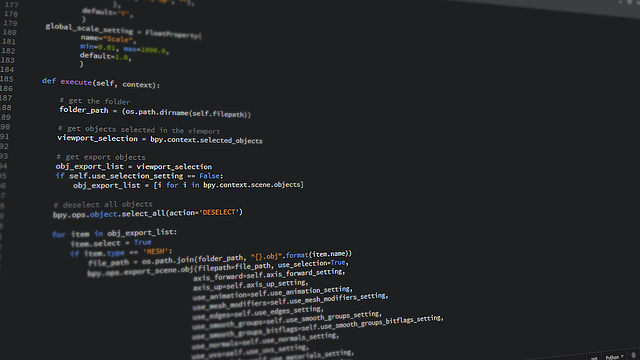
Python Tkinterで基本的なウィジェットの使用方法を習得した後は、より実用的で高度なGUIアプリケーションの開発に挑戦することができます。このセクションでは、複数の画面を持つアプリケーションの作成や、動的なデータ表示、ファイルシステムとの連携、そして信頼性の高いアプリケーション作成に欠かせないエラーハンドリングについて詳しく解説します。
画面遷移の実装方法
実用的なGUIアプリケーションでは、複数の画面を持ち、ユーザーの操作に応じて画面を切り替える機能が重要です。Python Tkinterでは、フレームを利用した画面遷移システムを構築することができます。
画面遷移の実装には、主に以下の手法が用いられます:
- フレーム切り替え方式:メインウィンドウ内で複数のフレームを用意し、表示・非表示を切り替える
- 新規ウィンドウ方式:必要に応じて新しいウィンドウを開く
- ノートブック方式:ttk.Notebookを使用してタブ形式で画面を管理する
フレーム切り替え方式の実装例:
import tkinter as tk
from tkinter import ttk
class ScreenManager:
def __init__(self, master):
self.master = master
self.current_frame = None
# メインコンテナ
self.container = tk.Frame(master)
self.container.pack(fill="both", expand=True)
# 画面辞書
self.frames = {}
self.create_frames()
def create_frames(self):
# ホーム画面
self.frames['home'] = HomeFrame(self.container, self)
# 設定画面
self.frames['settings'] = SettingsFrame(self.container, self)
def show_frame(self, frame_name):
if self.current_frame:
self.current_frame.pack_forget()
self.current_frame = self.frames[frame_name]
self.current_frame.pack(fill="both", expand=True)
この方式により、メモリ効率的で応答性の高い画面遷移システムを実現できます。
データの表示と更新
実用的なアプリケーションでは、データの動的な表示と更新機能が不可欠です。Python Tkinterでは、様々なウィジェットを組み合わせてリッチなデータ表示システムを構築できます。
データ表示の実装において重要な要素:
- TreeViewウィジェット:表形式でのデータ表示に最適
- リアルタイム更新:after()メソッドを使用した定期更新
- データバインディング:モデルとビューの分離
- ソート・フィルタ機能:ユーザビリティの向上
TreeViewを使用したデータ表示の実装例:
import tkinter as tk
from tkinter import ttk
import sqlite3
class DataDisplayFrame:
def __init__(self, master):
self.master = master
# TreeViewの作成
columns = ('ID', 'Name', 'Email', 'Status')
self.tree = ttk.Treeview(master, columns=columns, show='headings')
# カラムヘッダーの設定
for col in columns:
self.tree.heading(col, text=col, command=lambda c=col: self.sort_data(c))
self.tree.column(col, width=100)
# スクロールバーの追加
scrollbar = ttk.Scrollbar(master, orient="vertical", command=self.tree.yview)
self.tree.configure(yscrollcommand=scrollbar.set)
# 配置
self.tree.pack(side="left", fill="both", expand=True)
scrollbar.pack(side="right", fill="y")
# データの初期読み込み
self.load_data()
# 定期更新の設定
self.schedule_refresh()
def load_data(self):
# データベースからデータを取得
try:
# TreeViewをクリア
for item in self.tree.get_children():
self.tree.delete(item)
# 新しいデータを挿入
data = self.fetch_data_from_database()
for row in data:
self.tree.insert('', 'end', values=row)
except Exception as e:
print(f"データ読み込みエラー: {e}")
def schedule_refresh(self):
# 5秒ごとにデータを更新
self.master.after(5000, self.refresh_and_schedule)
def refresh_and_schedule(self):
self.load_data()
self.schedule_refresh()
ファイル操作との連携
多くのGUIアプリケーションでは、ファイルの読み書き機能が重要な役割を果たします。Python Tkinterは、ファイルダイアログや様々なファイル形式との連携機能を提供しています。
ファイル操作の主な実装パターン:
- ファイルダイアログ:filedialogモジュールを使用したファイル選択
- ドラッグ&ドロップ:tkinterdnd2ライブラリとの組み合わせ
- 設定ファイル管理:JSON、INI、XMLファイルの読み書き
- データエクスポート:CSV、PDF形式での出力
ファイル操作を含むアプリケーションの実装例:
import tkinter as tk
from tkinter import filedialog, messagebox
import json
import csv
class FileOperationManager:
def __init__(self, master):
self.master = master
self.current_file = None
# メニューバーの作成
menubar = tk.Menu(master)
master.config(menu=menubar)
file_menu = tk.Menu(menubar, tearoff=0)
menubar.add_cascade(label="ファイル", menu=file_menu)
file_menu.add_command(label="新規作成", command=self.new_file)
file_menu.add_command(label="開く", command=self.open_file)
file_menu.add_command(label="保存", command=self.save_file)
file_menu.add_command(label="名前を付けて保存", command=self.save_as_file)
file_menu.add_separator()
file_menu.add_command(label="CSVエクスポート", command=self.export_csv)
def open_file(self):
file_path = filedialog.askopenfilename(
title="ファイルを開く",
filetypes=[
("JSONファイル", "*.json"),
("テキストファイル", "*.txt"),
("すべてのファイル", "*.*")
]
)
if file_path:
try:
with open(file_path, 'r', encoding='utf-8') as file:
if file_path.endswith('.json'):
data = json.load(file)
self.load_json_data(data)
else:
content = file.read()
self.load_text_data(content)
self.current_file = file_path
messagebox.showinfo("成功", "ファイルが正常に読み込まれました")
except Exception as e:
messagebox.showerror("エラー", f"ファイル読み込みエラー: {e}")
def save_file(self):
if not self.current_file:
self.save_as_file()
return
try:
data = self.get_current_data()
with open(self.current_file, 'w', encoding='utf-8') as file:
if self.current_file.endswith('.json'):
json.dump(data, file, ensure_ascii=False, indent=2)
else:
file.write(str(data))
messagebox.showinfo("成功", "ファイルが保存されました")
except Exception as e:
messagebox.showerror("エラー", f"ファイル保存エラー: {e}")
エラーハンドリングの実装
信頼性の高いGUIアプリケーションを作成するには、適切なエラーハンドリングの実装が不可欠です。Python Tkinterアプリケーションでは、様々な種類のエラーが発生する可能性があり、それぞれに適した対処法を実装する必要があります。
エラーハンドリングの実装において考慮すべき点:
- 例外の分類:システムエラー、ユーザー入力エラー、ネットワークエラーなど
- ユーザーフレンドリーなメッセージ:技術的でない分かりやすいエラー表示
- ログ機能:デバッグと保守のためのログ記録
- 復旧機能:可能な場合の自動復旧処理
包括的なエラーハンドリングシステムの実装例:
import tkinter as tk
from tkinter import messagebox
import logging
import traceback
from functools import wraps
class ErrorHandler:
def __init__(self):
self.setup_logging()
def setup_logging(self):
logging.basicConfig(
filename='app_error.log',
level=logging.ERROR,
format='%(asctime)s - %(levelname)s - %(message)s'
)
def handle_exception(self, func):
@wraps(func)
def wrapper(*args, **kwargs):
try:
return func(*args, **kwargs)
except ValueError as e:
self.show_user_error("入力値エラー", f"入力値が正しくありません: {e}")
self.log_error(e)
except FileNotFoundError as e:
self.show_user_error("ファイルエラー", "指定されたファイルが見つかりません")
self.log_error(e)
except ConnectionError as e:
self.show_user_error("接続エラー", "ネットワーク接続に問題があります")
self.log_error(e)
except Exception as e:
self.show_system_error(e)
self.log_error(e)
return wrapper
def show_user_error(self, title, message):
messagebox.showerror(title, message)
def show_system_error(self, exception):
message = f"予期しないエラーが発生しました。\n\nエラー詳細:\n{str(exception)}"
messagebox.showerror("システムエラー", message)
def log_error(self, exception):
error_details = {
'error_type': type(exception).__name__,
'error_message': str(exception),
'traceback': traceback.format_exc()
}
logging.error(f"Application Error: {error_details}")
# エラーハンドラーのインスタンス
error_handler = ErrorHandler()
class Application:
def __init__(self, master):
self.master = master
# グローバル例外ハンドラーの設定
master.report_callback_exception = self.handle_tk_error
@error_handler.handle_exception
def risky_operation(self):
# エラーが発生する可能性のある処理
data = self.validate_and_process_input()
result = self.perform_calculation(data)
return result
def handle_tk_error(self, exc_type, exc_value, exc_traceback):
error_msg = "".join(traceback.format_exception(exc_type, exc_value, exc_traceback))
logging.error(f"Tkinter Error: {error_msg}")
# 重大なエラーの場合はアプリケーションを安全に終了
if exc_type == MemoryError:
messagebox.showerror("重大なエラー", "メモリ不足のためアプリケーションを終了します")
self.master.quit()
else:
messagebox.showerror("エラー", f"予期しないエラーが発生しました: {exc_value}")
これらの高度な機能を組み合わせることで、Python Tkinterを使って実用的で信頼性の高いGUIアプリケーションを開発することができます。ただし、複雑な機能を実装する際は、コードの保守性とパフォーマンスのバランスを慎重に考慮する必要があります。
Tkinterを使った実践的なアプリケーション例

Python Tkinterの基本的な使い方を学んだら、実際に動作するアプリケーションを作成してみましょう。ここでは、日常的に使用される3つの実用的なアプリケーションの作成方法を詳しく解説します。これらの例を通して、Tkinterの様々なウィジェットやイベント処理を組み合わせた本格的なGUIアプリケーション開発のスキルを身につけることができます。
電卓アプリの作成
電卓アプリは、Tkinterの基本的な機能を総合的に活用できる理想的な練習プロジェクトです。ボタンウィジェットとエントリーウィジェットを組み合わせて、四則演算機能を持つ電卓を作成してみましょう。
import tkinter as tk
from tkinter import ttk
class Calculator:
def __init__(self, root):
self.root = root
self.root.title("電卓アプリ")
self.root.geometry("300x400")
# 表示用エントリー
self.display_var = tk.StringVar()
self.display_var.set("0")
display = tk.Entry(root, textvariable=self.display_var,
font=("Arial", 16), justify="right",
state="readonly")
display.grid(row=0, column=0, columnspan=4,
padx=5, pady=5, sticky="ew")
# ボタンレイアウト
buttons = [
['C', '±', '%', '÷'],
['7', '8', '9', '×'],
['4', '5', '6', '-'],
['1', '2', '3', '+'],
['0', '.', '=']
]
# ボタン作成
for i, row in enumerate(buttons):
for j, text in enumerate(row):
if text == '0':
btn = tk.Button(root, text=text, font=("Arial", 12),
command=lambda t=text: self.on_click(t))
btn.grid(row=i+1, column=j, columnspan=2,
padx=2, pady=2, sticky="nsew")
elif text == '=':
btn = tk.Button(root, text=text, font=("Arial", 12),
bg="orange", fg="white",
command=lambda t=text: self.on_click(t))
btn.grid(row=i+1, column=j+1,
padx=2, pady=2, sticky="nsew")
else:
btn = tk.Button(root, text=text, font=("Arial", 12),
command=lambda t=text: self.on_click(t))
btn.grid(row=i+1, column=j,
padx=2, pady=2, sticky="nsew")
# グリッド重み設定
for i in range(6):
root.grid_rowconfigure(i, weight=1)
for j in range(4):
root.grid_columnconfigure(j, weight=1)
def on_click(self, text):
current = self.display_var.get()
if text == 'C':
self.display_var.set("0")
elif text == '=':
try:
# 演算子の変換
expression = current.replace('×', '*').replace('÷', '/')
result = eval(expression)
self.display_var.set(str(result))
except:
self.display_var.set("エラー")
elif text in ['÷', '×', '-', '+']:
if current != "0" and current[-1] not in ['÷', '×', '-', '+']:
self.display_var.set(current + text)
else:
if current == "0":
self.display_var.set(text)
else:
self.display_var.set(current + text)
root = tk.Tk()
app = Calculator(root)
root.mainloop()
この電卓アプリでは、gridレイアウトマネージャーを使用してボタンを整然と配置し、StringVarを使って表示内容を管理しています。イベント処理では、各ボタンクリック時の動作を定義し、計算結果の表示やエラーハンドリングも実装しています。
テキストエディタの実装
テキストエディタは、ファイル操作とテキスト処理機能を組み合わせた本格的なアプリケーションです。メニューバー、ツールバー、テキストエリアを統合して、実用的なエディタを作成してみましょう。
import tkinter as tk
from tkinter import filedialog, messagebox, ttk
import os
class TextEditor:
def __init__(self, root):
self.root = root
self.root.title("テキストエディタ")
self.root.geometry("800x600")
self.current_file = None
self.is_modified = False
# メニューバー作成
self.create_menu()
# ツールバー作成
self.create_toolbar()
# テキストエリア作成
self.create_text_area()
# ステータスバー作成
self.create_status_bar()
# イベントバインディング
self.text_area.bind('', self.on_text_change)
def create_menu(self):
menubar = tk.Menu(self.root)
self.root.config(menu=menubar)
# ファイルメニュー
file_menu = tk.Menu(menubar, tearoff=0)
menubar.add_cascade(label="ファイル", menu=file_menu)
file_menu.add_command(label="新規作成", command=self.new_file, accelerator="Ctrl+N")
file_menu.add_command(label="開く", command=self.open_file, accelerator="Ctrl+O")
file_menu.add_command(label="保存", command=self.save_file, accelerator="Ctrl+S")
file_menu.add_command(label="名前を付けて保存", command=self.save_as_file)
file_menu.add_separator()
file_menu.add_command(label="終了", command=self.exit_app)
# 編集メニュー
edit_menu = tk.Menu(menubar, tearoff=0)
menubar.add_cascade(label="編集", menu=edit_menu)
edit_menu.add_command(label="切り取り", command=self.cut_text)
edit_menu.add_command(label="コピー", command=self.copy_text)
edit_menu.add_command(label="貼り付け", command=self.paste_text)
def create_toolbar(self):
toolbar = ttk.Frame(self.root)
toolbar.pack(side=tk.TOP, fill=tk.X)
# ツールボタン
ttk.Button(toolbar, text="新規", command=self.new_file).pack(side=tk.LEFT, padx=2)
ttk.Button(toolbar, text="開く", command=self.open_file).pack(side=tk.LEFT, padx=2)
ttk.Button(toolbar, text="保存", command=self.save_file).pack(side=tk.LEFT, padx=2)
ttk.Separator(toolbar, orient=tk.VERTICAL).pack(side=tk.LEFT, padx=5, fill=tk.Y)
ttk.Button(toolbar, text="切り取り", command=self.cut_text).pack(side=tk.LEFT, padx=2)
ttk.Button(toolbar, text="コピー", command=self.copy_text).pack(side=tk.LEFT, padx=2)
ttk.Button(toolbar, text="貼り付け", command=self.paste_text).pack(side=tk.LEFT, padx=2)
def create_text_area(self):
# スクロールバー付きテキストエリア
text_frame = ttk.Frame(self.root)
text_frame.pack(expand=True, fill='both')
self.text_area = tk.Text(text_frame, font=("Courier New", 12),
wrap=tk.WORD, undo=True)
scrollbar_v = ttk.Scrollbar(text_frame, orient=tk.VERTICAL,
command=self.text_area.yview)
scrollbar_h = ttk.Scrollbar(text_frame, orient=tk.HORIZONTAL,
command=self.text_area.xview)
self.text_area.config(yscrollcommand=scrollbar_v.set,
xscrollcommand=scrollbar_h.set)
self.text_area.grid(row=0, column=0, sticky="nsew")
scrollbar_v.grid(row=0, column=1, sticky="ns")
scrollbar_h.grid(row=1, column=0, sticky="ew")
text_frame.grid_rowconfigure(0, weight=1)
text_frame.grid_columnconfigure(0, weight=1)
def create_status_bar(self):
self.status_bar = ttk.Label(self.root, text="準備完了",
relief=tk.SUNKEN, anchor=tk.W)
self.status_bar.pack(side=tk.BOTTOM, fill=tk.X)
def new_file(self):
if self.check_unsaved_changes():
self.text_area.delete(1.0, tk.END)
self.current_file = None
self.is_modified = False
self.update_title()
def open_file(self):
if self.check_unsaved_changes():
file_path = filedialog.askopenfilename(
filetypes=[("テキストファイル", "*.txt"), ("すべてのファイル", "*.*")]
)
if file_path:
try:
with open(file_path, 'r', encoding='utf-8') as file:
content = file.read()
self.text_area.delete(1.0, tk.END)
self.text_area.insert(1.0, content)
self.current_file = file_path
self.is_modified = False
self.update_title()
self.status_bar.config(text=f"ファイルを開きました: {os.path.basename(file_path)}")
except Exception as e:
messagebox.showerror("エラー", f"ファイルを開けませんでした: {str(e)}")
def save_file(self):
if self.current_file:
self.write_to_file(self.current_file)
else:
self.save_as_file()
def save_as_file(self):
file_path = filedialog.asksaveasfilename(
defaultextension=".txt",
filetypes=[("テキストファイル", "*.txt"), ("すべてのファイル", "*.*")]
)
if file_path:
self.write_to_file(file_path)
self.current_file = file_path
def write_to_file(self, file_path):
try:
content = self.text_area.get(1.0, tk.END + '-1c')
with open(file_path, 'w', encoding='utf-8') as file:
file.write(content)
self.is_modified = False
self.update_title()
self.status_bar.config(text=f"保存しました: {os.path.basename(file_path)}")
except Exception as e:
messagebox.showerror("エラー", f"ファイルを保存できませんでした: {str(e)}")
def cut_text(self):
try:
self.text_area.clipboard_clear()
self.text_area.clipboard_append(self.text_area.selection_get())
self.text_area.delete(tk.SEL_FIRST, tk.SEL_LAST)
except tk.TclError:
pass
def copy_text(self):
try:
self.text_area.clipboard_clear()
self.text_area.clipboard_append(self.text_area.selection_get())
except tk.TclError:
pass
def paste_text(self):
try:
text = self.text_area.clipboard_get()
self.text_area.insert(tk.INSERT, text)
except tk.TclError:
pass
def on_text_change(self, event=None):
if not self.is_modified:
self.is_modified = True
self.update_title()
def update_title(self):
title = "テキストエディタ"
if self.current_file:
title += f" - {os.path.basename(self.current_file)}"
if self.is_modified:
title += " *"
self.root.title(title)
def check_unsaved_changes(self):
if self.is_modified:
response = messagebox.askyesnocancel(
"未保存の変更",
"ファイルに未保存の変更があります。保存しますか?"
)
if response: # Yes
self.save_file()
return True
elif response is False: # No
return True
else: # Cancel
return False
return True
def exit_app(self):
if self.check_unsaved_changes():
self.root.quit()
root = tk.Tk()
app = TextEditor(root)
root.mainloop()
このテキストエディタでは、メニューバー、ツールバー、テキストエリア、ステータスバーを組み合わせて本格的なGUIアプリケーションを構築しています。ファイル操作、テキスト編集機能、未保存変更の警告機能など、実際のテキストエディタに必要な機能が実装されています。
画像ビューアーの開発
画像ビューアーは、Tkinterのキャンバスウィジェットとファイル操作を活用した視覚的なアプリケーションです。複数の画像形式に対応し、画像の表示、拡大縮小、ファイル切り替え機能を持つビューアーを作成してみましょう。
import tkinter as tk
from tkinter import filedialog, messagebox, ttk
from PIL import Image, ImageTk
import os
class ImageViewer:
def __init__(self, root):
self.root = root
self.root.title("画像ビューアー")
self.root.geometry("900x700")
self.current_image = None
self.current_photo = None
self.image_files = []
self.current_index = 0
self.zoom_factor = 1.0
# GUI作成
self.create_menu()
self.create_toolbar()
self.create_image_area()
self.create_status_bar()
# キーバインディング
self.root.bind('', lambda e: self.previous_image())
self.root.bind('', lambda e: self.next_image())
self.root.bind('', lambda e: self.open_file())
def create_menu(self):
menubar = tk.Menu(self.root)
self.root.config(menu=menubar)
# ファイルメニュー
file_menu = tk.Menu(menubar, tearoff=0)
menubar.add_cascade(label="ファイル", menu=file_menu)
file_menu.add_command(label="開く", command=self.open_file)
file_menu.add_command(label="フォルダを開く", command=self.open_folder)
file_menu.add_separator()
file_menu.add_command(label="終了", command=self.root.quit)
# 表示メニュー
view_menu = tk.Menu(menubar, tearoff=0)
menubar.add_cascade(label="表示", menu=view_menu)
view_menu.add_command(label="拡大", command=self.zoom_in)
view_menu.add_command(label="縮小", command=self.zoom_out)
view_menu.add_command(label="等倍表示", command=self.reset_zoom)
view_menu.add_command(label="ウィンドウに合わせる", command=self.fit_to_window)
def create_toolbar(self):
toolbar = ttk.Frame(self.root)
toolbar.pack(side=tk.TOP, fill=tk.X, padx=5, pady=2)
# ファイル操作ボタン
ttk.Button(toolbar, text="開く", command=self.open_file).pack(side=tk.LEFT, padx=2)
ttk.Button(toolbar, text="フォルダ", command=self.open_folder).pack(side=tk.LEFT, padx=2)
ttk.Separator(toolbar, orient=tk.VERTICAL).pack(side=tk.LEFT, padx=5, fill=tk.Y)
# ナビゲーションボタン
ttk.Button(toolbar, text="◄", command=self.previous_image).pack(side=tk.LEFT, padx=2)
ttk.Button(toolbar, text="►", command=self.next_image).pack(side=tk.LEFT, padx=2)
ttk.Separator(toolbar, orient=tk.VERTICAL).pack(side=tk.LEFT, padx=5, fill=tk.Y)
# ズームボタン
ttk.Button(toolbar, text="拡大", command=self.zoom_in).pack(side=tk.LEFT, padx=2)
ttk.Button(toolbar, text="縮小", command=self.zoom_out).pack(side=tk.LEFT, padx=2)
ttk.Button(toolbar, text="等倍", command=self.reset_zoom).pack(side=tk.LEFT, padx=2)
ttk.Button(toolbar, text="最適", command=self.fit_to_window).pack(side=tk.LEFT, padx=2)
# ズーム表示
self.zoom_label = ttk.Label(toolbar, text="100%")
self.zoom_label.pack(side=tk.RIGHT, padx=10)
def create_image_area(self):
# スクロール可能なキャンバス
canvas_frame = ttk.Frame(self.root)
canvas_frame.pack(expand=True, fill='both', padx=5, pady=2)
self.canvas = tk.Canvas(canvas_frame, bg='gray90')
scrollbar_v = ttk.Scrollbar(canvas_frame, orient=tk.VERTICAL,
command=self.canvas.yview)
scrollbar_h = ttk.Scrollbar(canvas_frame, orient=tk.HORIZONTAL,
command=self.canvas.xview)
self.canvas.config(yscrollcommand=scrollbar_v.set,
xscrollcommand=scrollbar_h.set)
self.canvas.grid(row=0, column=0, sticky="nsew")
scrollbar_v.grid(row=0, column=1, sticky="ns")
scrollbar_h.grid(row=1, column=0, sticky="ew")
canvas_frame.grid_rowconfigure(0, weight=1)
canvas_frame.grid_columnconfigure(0, weight=1)
# マウスイベントバインディング
self.canvas.bind("", self.on_mousewheel)
self.canvas.bind("", self.on_mousewheel)
self.canvas.bind("", self.on_mousewheel)
def create_status_bar(self):
status_frame = ttk.Frame(self.root)
status_frame.pack(side=tk.BOTTOM, fill=tk.X, padx=5, pady=2)
self.status_label = ttk.Label(status_frame, text="画像を選択してください",
relief=tk.SUNKEN, anchor=tk.W)
self.status_label.pack(side=tk.LEFT, fill=tk.X, expand=True)
self.info_label = ttk.Label(status_frame, text="",
relief=tk.SUNKEN, anchor=tk.E)
self.info_label.pack(side=tk.RIGHT)
def open_file(self):
file_path = filedialog.askopenfilename(
filetypes=[
("画像ファイル", "*.jpg *.jpeg *.png *.gif *.bmp *.tiff"),
("すべてのファイル", "*.*")
]
)
if file_path:
self.load_image_folder(file_path)
self.display_image()
def open_folder(self):
folder_path = filedialog.askdirectory()
if folder_path:
self.load_folder_images(folder_path)
if self.image_files:
self.display_image()
def load_image_folder(self, file_path):
folder = os.path.dirname(file_path)
filename = os.path.basename(file_path)
# サポートする画像拡張子
extensions = ('.jpg', '.jpeg', '.png', '.gif', '.bmp', '.tiff')
self.image_files = []
for file in os.listdir(folder):
if file.lower().endswith(extensions):
self.image_files.append(os.path.join(folder, file))
self.image_files.sort()
# 現在のファイルのインデックスを設定
current_file = file_path
if current_file in self.image_files:
self.current_index = self.image_files.index(current_file)
else:
self.current_index = 0
def load_folder_images(self, folder_path):
extensions = ('.jpg', '.jpeg', '.png', '.gif', '.bmp', '.tiff')
self.image_files = []
for file in os.listdir(folder_path):
if file.lower().endswith(extensions):
self.image_files.append(os.path.join(folder_path, file))
self.image_files.sort()
self.current_index = 0
def display_image(self):
if not self.image_files:
return
try:
image_path = self.image_files[self.current_index]
self.current_image = Image.open(image_path)
# 画像をズーム
width = int(self.current_image.width * self.zoom_factor)
height = int(self.current_image.height * self.zoom_factor)
resized_image = self.current_image.resize((width, height), Image.Resampling.LANCZOS)
self.current_photo = ImageTk.PhotoImage(resized_image)
# キャンバスをクリアして画像を表示
self.canvas.delete("all")
self.canvas.create_image(width//2, height//2,
image=self.current_photo, anchor=tk.CENTER)
# スクロール領域を設定
self.canvas.config(scrollregion=self.canvas.bbox("all"))
# ステータス更新
filename = os.path.basename(image_path)
self.status_label.config(text=f"{filename} ({self.current_index + 1}/{len(self.image_files)})")
size_info = f"{self.current_image.width}×{self.current_image.height}px"
self.info_label.config(text=size_info)
self.zoom_label.config(text=f"{int(self.zoom_factor * 100)}%")
except Exception as e:
messagebox.showerror("エラー", f"画像を読み込めませんでした: {str(e)}")
def previous_image(self):
if self.image_files and self.current_index > 0:
self.current_index -= 1
self.display_image()
def next_image(self):
if self.image_files and self.current_index len(self.image_files) - 1:
self.current_index += 1
self.display_image()
def zoom_in(self):
self.zoom_factor *= 1.2
if self.current_image:
self.display_image()
def zoom_out(self):
self.zoom_factor /= 1.2
if self.current_image:
self.display_image()
def reset_zoom(self):
self.zoom_factor = 1.0
if self.current_image:
self.display_image()
def fit_to_window(self):
if not self.current_image:
return
canvas_width = self.canvas.winfo_width()
canvas_height = self.canvas.winfo_height()
if canvas_width = 1 or canvas_height = 1:
return
# 画像をキャンバスサイズに合わせる
scale_x = canvas_width / self.current_image.width
scale_y = canvas_height / self.current_image.height
self.zoom_factor = min(scale_x, scale_y)
self.display_image()
def on_mousewheel(self, event):
if event.delta > 0 or event.num == 4:
self.zoom_in()
else:
self.zoom_out()
root = tk.Tk()
app = ImageViewer(root)
root.mainloop()
この画像ビューアーでは、PIL(Pillow)ライブラリと連携してTkinterだけでは扱えない様々な画像形式に対応しています。キャンバスウィジェットを使った画像表示、スクロールバーによる大きな画像の閲覧、マウスホイールによるズーム機能、キーボードショートカットでのナビゲーション機能など、本格的な画像ビューアーの機能を実装しています。これらの実践例を参考に、Tkinterを使った多様なGUIアプリケーションの開発スキルを向上させることができます。




